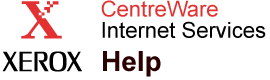|
MaiLinX Remote Printing Help
Related pages:
What Is MaiLinX Remote Printing?
MaiLinX Remote Printing allows you to print to one or more remote Xerox printers over the Internet directly from Windows applications. The print jobs are sent as email.
MaiLinX Remote Printing provides the following key features:
- The ability to send print jobs to a group of printers.
- Print services across firewalls and proxies.
- Status reporting using email messages.
MaiLinX Remote Printing consists of two parts:
- Client software installed on each user's workstation or personal computer allows users to send print jobs from Windows applications to Xerox printers over the Internet. The client software lets users set up their Internet-connected printers, and create groups and subgroups of printers for easy distribution of print jobs.
- A
CentreWare IS Printing Server on a Xerox printer processes the print jobs from the clients.
System Requirements
- The client software requires an SMTP-capable email server/forwarder through which the client software on your PC can send email.
- Each printer requires an account on a POP3-capable email server from which it can retrieve email.
Setting Up MaiLinX Remote Printing
Follow the instructions on the MaiLinX Remote Printing page to set up your printer for
Remote Printing.
- Set
MaiLinX Remote Printing to
On.
- Set up an email account for the printer.
- Enter the
POP3 Server Name - this can be a
Host Name or a legal
IP Address. This field can be a maximum of
15 characters in length.
-
POP3 Polling Interval
-
POP3 User Name
-
POP3 Password
- Enter printer identification information (optional).
-
Printer Name (SNMP System Name)
-
Printer Location (SNMP System Location)
-
Printer Contact (SNMP System Contact)
-
Return Email Address
- Set up security (optional).
-
-
MaiLinX Remote Printing Password
-
Allow MaiLinX Remote Printing Jobs From Users
The SMTP fields on the
Email Server Settings
page are required if you want email responses sent back from the printer (such as error or job-tracing messages). The fields on the Email Server Settings page relate to the SMTP email server to which the printer (not the client PC) is connected. Because these messages are useful, you should provide values for these fields.
Note: You must install the client software on each PC that will send print jobs to remote printers.
|