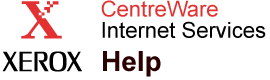|
TCP/IP Settings Help
When you make changes to
TCP/IP settings and click
Save Changes, you are prompted to reset the printer before the changes take effect.
Note: Saving changes to IP settings here overwrites existing IP settings stored in the printer.
BOOTP/DHCP Settings
With these settings, the printer acquires
TCP/IP information automatically. To use the printer with
BOOTP, you must set up a reservation for the printer on the
BOOTP server.
BOOTP/DHCP
-
On - The printer issues
BOOTP and
DHCP requests on startup. This allows the server to assign the printer an address.
-
Off - The printer does not issue
BOOTP or
DHCP requests on startup.
DHCP Server Address - Reports the
IP Address of the
DHCP server. This field is not displayed if
BOOTP/DHCP is off.
DHCP Lease Expiration and
DHCP Lease Renewal - These fields report when the printer's DHCP lease expires (if not automatically renewed) and when the printer is negotiating to renew the lease. This field does not display if
BOOTP/DHCP is off.
TCP/IP Settings
Use these settings to enter the printer's TCP/IP information manually.
IP Address - Enter the printer's IP address. The format is
x.x.x.x, where
x represents a decimal number from
0 - 255. The value entered must be a valid IP address and not
0.0.0.0,
255.255.255.255, or any address starting with
127 or
224-255. The value in this field is overwritten when
BOOTP/DHCP is enabled and a BOOTP or DHCP server assigns a value.
Network Mask - Enter a number for the
Network Mask address. The format is
x.x.x.x, where
x represents a decimal number from
0 - 255. The value in this field is overwritten when
BOOTP/DHCP is enabled and a
BOOTP/DHCP server assigns a value.
Router / Gateway Address - Gateway addresses are used to communicate with devices not on the same network segment. Enter the gateway host IP address. The gateway host address is the address of a host that is used to retransmit the packets from the current network segment to another network segment. The format for each address is
x.x.x.x, where
x represents a decimal number from
0 - 255. The value in this field may be overwritten when
BOOTP/DHCP is enabled and a
BOOTP or
DHCP server assigns a value.
DDNS/WINS Settings
The following settings may be obtained from the
BOOTP or
DHCP Server (if enabled). These settings allow the printer to register its IP name and address so other devices on the network can refer to it by name.
DDNS - Allows you to enable and disable
DDNS.
Release Host Name - Informs the server that the host name reserved for this printer can be used for another device. Required for
DDNS configuration.
DDNS/WINS Name - This is the name the printer registers with
DDNS and
WINS so other devices on the network can refer to it by name. The default name derives from the printer's
Ethernet address (for example: XEROX0A1E25); however, this value can be set by the user. The value in this field may be overwritten by
BOOTP/DHCP.
DNS Domain - This is the domain the printer resides in and is used by networking protocols to properly communicate with other devices on the network. This value can be set by the user,
BOOTP, or
DHCP. If set by the user, the value in this field may be overwritten by
BOOTP/DHCP.
Primary WINS Server - Enter the IP address for the primary
WINS name server. A value of all zeros indicates that no server is configured. If both primary and secondary name servers are undefined, the printer broadcasts (peer-to-peer) name recognition. The value in this field may be overwritten by
BOOTP/DHCP.
Secondary WINS Server - Enter the IP address for the secondary WINS name server. A value of all zeros indicates that no server is configured. If both primary and secondary name servers are undefined, the printer broadcasts (peer-to-peer) name recognition. The value in this field may be overwritten by
BOOTP/DHCP.
DNS Settings (Domain Name Services)
Use these settings to reference servers (such as email servers) by name. These settings are also used in
Job Accounting
to display user host names instead of addresses.
Primary Name Server IP Address - Enter the IP address for the primary name server. A value of all zeros indicates that no server is configured. If both primary and second name servers are undefined, no lookup occurs. Required for
DNS configuration. The value in this field may be overridden by
BOOTP/DHCP.
Secondary Name Server IP Address - Enter the IP address for the secondary name server. A value of all zeros indicates that no server is configured. If both primary and secondary name servers are undefined, no lookup occurs. Optional for DNS configuration. The value in this field may be overridden by
BOOTP/DHCP.
Multicast DNS (Rendezvous)
- When
Multicast DNS is set to
On, the printer is able to respond to
Multicast DNS and be automatically discovered on an IP network by
Apple Macintosh OS X Rendezvous technology.
Service Location Protocol (SLP) Settings
Use the following settings to change the configuration of the
SLP Service Agent in the printer:
SLP Enable
-
On - The printer acts as an
SLP Service Agent based on the following settings.
-
Off - The printer will not issue
SLP service registrations nor will it respond to
SLP requests.
Directory Agent Discovery Enable
-
On - The printer will attempt to perform
SLP Directory Agent Discovery as specified in the
RFC.
-
Off - The printer will not attempt to perform
SLP Directory Agent Discovery.
Directory Agent - This entry allows the administrator to manually configure the Directory Agent for the printer. If the field is blank and
Directory Agent Discover is set to
On, then the printer may discover one or more directory agents.
Scope 1, 2, 3 - These fields allow the administrator of the network to manually configure the scopes used by the
SLP Service Agent in the printer. Up to three scopes may be entered.
Note: If no values are entered for
Scope 1, 2, or 3, and
DHCP
Option 79 has been configured on the
DHCP server, then the scopes specified in
Option 79 will be used by the printer.
SLP Multicast Enable
-
On - The printer will use Multicast to communicate as needed.
-
Off - The printer will use Broadcast instead of Multicast to communicate as needed.
SLP Multicast TTL - This value specifies the multicast radius, often referred to as
hop count or
time-to-live, for SLP. The valid range for this setting is between
0 and
255.
SLP MTU - This value specifies the maximum packet size that can be transmitted for
UDP. If packets exceed this size, then
TCP/IP will be used. This value is set by the system administrator.
Universal Plug and Play (UPnP) Settings
UPnP provides a simplified methods used to obtain an
IP Address for a printer, locate devices on the network, and display those devices on desktop computers.
Use the following settings to change the configuration of the
UPnP agent in the printer.
Auto IP Enable
-
On - The printer attempts to assign an IP Address using the Auto IP Protocol. This protocol allows a network device to assign an IP Address to the device when
DHCP/BOOTP requests for IP address assignment fail and the device has no static IP address. The IP address assigned is in the range of
169.254.1.0 to
169.254.254.255. The default setting is
169.254.254.255.
-
Off - The printer will not use the
Auto IP protocol to assign an IP address. This setting is recommended for use on enterprise networks.
SSDP Enable
-
On - The printer sends and receives
Simple Device Discovery Protocol (SSDP) announcements and requests.
-
Off - The printer will not issue nor respond to SSDP requests.
SSDP TTL - This value specifies the multicast radius, often referred to as
hop count or
time-to-live, for SSDP. The valid range for this setting is between
0 and
255.
|