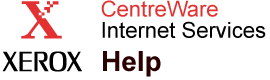|
Print Public Jobs Help
Public Jobs are all jobs that have been saved to the printer hard drive for printing.
Jobs can be saved to the hard drive by using
File Download from
CentreWare IS, or by saving them using the
Saved Print feature in the printer driver. These jobs are also known and accessed from the printer front panel as
Saved Jobs.
For more information on saving jobs to the printer using
File Download in
CentreWare IS, see the
File Download Help
page.
To access and print
Public Jobs from
CentreWare IS, click the
Print Saved Jobs > Public Jobs link on the
Print tab. The
Public Jobs page displays. All
Public Jobs list on this page along with their hyperlinked
Description and the
Date saved to the printer hard drive. Jobs display
10 per page. Navigate through the pages to locate any job by clicking the left or right arrows, or click the drop-down menu to select a particular page to display. Click the checkbox next to the desired print jobs, or click
Select All to print all jobs on the page. If you want multiple copies of the selected jobs to print, enter a number in the
Copies field. If you want your jobs to be collated, click the
Collate Jobs checkbox. When you have finished making your selections, click the green button to print the jobs.
Note: Only
Public Jobs can be printed from the printer front panel.
Protected Jobs are not visible from the printer front panel. To print these jobs from the front panel, go to the printer and select
Walk-Up Features from the front panel
Main Menu, then select
Saved Print to view the menu of
Saved Jobs.
For more information on protecting jobs, see the
Manage Public Jobs Help
page.
Note: This function is only available in printer configurations with hard drives.
|