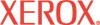|
Printing Security Settings
Help
To secure your printer and to prevent unauthorized users from accessing
previously saved print jobs or printing from your printer, set the printer security
settings from this page. You can also turn off printer Job Accounting record storage from this page.
When you are satisfied with your selections, click Save Changes to keep the settings or Discard Changes to keep the previous settings.
Print Host Access List
To prevent unauthorized printing access to your printer, enter the
IP Addresses or Host Names of all computers allowed printing access
into the Host Access List field. If you enter more than one address or name, separate the entries with a space or a comma, specify ranges with a hyphen, and use a asterisk to represent a group of numbers. The default
setting is Unrestricted, which enables all users to access the printer
to print their jobs.
Color Access Control
Enter a 4-digit numeric password in the Color Permission PIN field to control access to color printing on this printer. Users must enter this numeric password in their printer driver settings to enable color printing functions and features.
Remove Unprinted Personal, Secure, and Proof Jobs
Select the appropriate setting so that the printer can automatically
and securely remove unprinted personal, secure, and proof jobs from the printer
hard drive.
- Upon Save Changes - The printer only removes unprinted personal,
secure, and proof jobs when those files have been changed and saved.
- At this time each day (24hr) - Select the time of day at which all unprinted personal, secure, and proof jobs should be deleted from the printer hard drive.
- When jobs are - Select the age at which all unprinted personal, secure, and proof jobs should be deleted from the printer hard drive.
Note: This function is only available in printer configurations with a hard drive.
Hard Drive Overwrite Security Options
- Never overwrite files/jobs - Select this value to disable the
printer's overwrite feature.
- Always overwrite when deleting files/jobs - Select this value
to instruct the printer to always overwrite the jobs on the hard drive
when they are being deleted. This prevents any disk image artifacts of
those jobs from being retrieved.
Note: This function is only available in printer configurations with a hard drive.
Job Accounting Record
Select or clear the Enabled checkbox to turn the storage of Job Accounting records on the printer on or off. When the checkbox is selected, Job Accounting records are stored on the printer. Job Accounting record storage is Enabled by default. When the checkbox is cleared, and you click Save Changes, the printer stops saving Job Accounting records, and prompts you to select how the printer will treat existing Job Accounting records.
- Save & Remove - The printer prompts you to save the existing Job Accounting records as a file on your computer. Once the records are saved, they are removed from the printer. Other Printing Security Settings are saved.
- Remove Without Saving - Job Accounting records are removed from the printer, and other Printing Security Settings are saved.
- Cancel - Changes to the Enabled setting are not saved, but other Printing Security Settings are saved.
For more information about Job Accounting, see the Job Accounting Help.
|