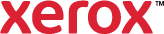Earth Smart
Earth Smart settings allow you to reduce environmental pollution while printing by reducing the use of materials and energy. You can select Earth Smart Settings as the default for all your print jobs.
To select Earth Smart settings:
- Click Print Settings.
- Click the Earth Smart icon.
- To print every job using both sides of the paper, select
 2-Sided Print.
2-Sided Print. - To prevent
 Banner Pages from printing with every print job, select No Banner Pages.
Banner Pages from printing with every print job, select No Banner Pages.Setting No Banner Pages can result in print jobs being mixed up or taken by the wrong job owners. Job owner details can be printed on the job to help with job identification. For Job Identification, select an option, then click OK.
- To print every job with two reduced-sized pages on each side of the paper, select 2 Pages Per Sheet.
Setting 2 Pages Per Sheet can result in single page jobs being printed on half of the sheet. Select
 Enable "Smart 2-Up" to prevent this issue, then click OK.
Enable "Smart 2-Up" to prevent this issue, then click OK. - To save toner or ink by producing lower-quality images, select Draft Mode.
- To use less paper and toner or ink, select Sample Set. The device prints one copy of a multiple-copy print job before printing the remaining copies. After reviewing the sample set, you can either print the remaining copies, or delete the copies at the printer control panel.
Selecting Sample Set as your default setting means jobs with only 1 copy will print an unnecessary sample. Select
 Enable "Smart Sample Set" to prevent this issue, then click OK.
Enable "Smart Sample Set" to prevent this issue, then click OK. - For additional information about conserving resources, click Want to know more?