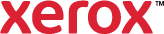Color by Words
Color By Words allows you to adjust colors by building sentences using common phrases describing how to change colors.
A sample image with the current color changes applied appears in the Color By Words preview area. The sample image features different color schemes to help you see how each color option affects the image.
To use Color By Words:
- Click Print Settings > Image Options.
- Select the Color By Words subtab.
- Click What Color to Change?, then select the color.
- To adjust light, medium, or dark versions of the color, click the menu again.
- To select the amount of change for the color, click How Much Change?, then select an option.
- To select the type of change for the color, click What Type of Change?. To bring changes to the original color, select a color or a color adjustment.
- To edit a color adjustment phrase, click the Edit button, then select new phrases as needed.
- To delete a color adjustment phrase, select the phrase, then click the X button.
- Click OK.