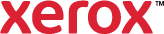Finishing
Finishing options allow you to select how your printed document is delivered. For example, you can select hole punching, stapling, folding, or printing in a booklet format.
- Click Print Settings > Printing Options > Finishing.
- To print using stapling, from the Finishing list, select a stapling option.
- To print using hole punch, from the Finishing list, select a hole punch option.
- To print using coil punch, from the Finishing list, select
 Coil Punch.
Coil Punch. - To print using folding, from the Finishing list, select
 Folding.
Folding. - To select finishing options from a single window, select Multiple Finishing. Select stapling, hole punching, or folding options.
- To print and bind a paperback book, use Perfect Binding.
- If a finishing device with booklet maker is installed, to format your document to print as a booklet, use Booklet Creation.
- To create pads of single sheet forms with a glued binding on the top edge, use Pad Creation.
- To connect to a Document Finishing Architecture (DFA) Finisher Profile that is set up on the printer, use DFA Finisher Profile.
- Click OK.