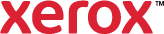Secure Print
Use Secure Print to print sensitive or confidential information. After you send the job, it is held at the printer until you enter your passcode at the printer control panel.
To print using Secure Print:
- Click Print Settings > Printing Options > Job Type.
- From the Job Type list, select Secure Print.
- Type a passcode.
- To view the passcode, click and hold the Reveal button. When you click and hold the Reveal button, the passcode appears.
- In the Secure Print window, for Job Name, do one of the following:
- Type a name for the job.
- Click the arrow to the right of the field. From the list, select a name.
- To use the name of the document, click the arrow to the right of the field, then select Use Document Name.
- To enable the printer to store the document in an encrypted form, select Enable Encryption.
- Click OK.
- Make other selections for the print job as needed, then click OK or Print.
- The job is held securely at the printer. To print the job, at the printer control panel, from the job list, select your job, then enter the passcode. For details, refer to the User Guide for your printer.