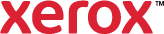Paper
Selections from the Paper menu determine which tray the printer selects for the print job. Settings selected for the current print job appear in the paper summary. The paper summary is located on the Printing Options tab.
To view a summary of the features selected for the print job, in the Device Status area, click Job Summary.
To change the paper settings:
- Click Print Settings > Printing Options > Paper.
- To select a different paper size, from the Paper list, select
 Other Size.
Other Size. - To use a paper color that is different from the colors that appear in the paper summary, from the Paper list, select
 Other Color.
Other Color. - To select the type of paper for your print job, from the Paper list, select
 Other Type.
Other Type. - To print from a specific tray without specifying paper attributes in the print driver or on the printer control panel, use
 Select By Tray.
Select By Tray. - Click OK.