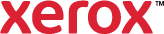Add Time Stamp
Use this page to create annotation for a time stamp on a document. Time stamp elements include the day, date, time, and time zone.
To add a time stamp:
- Click Add Time Stamp.
- To select the date and time information to include in the time stamp, from the Time Stamp list, select an option. The values for the time stamp originate from the settings on your computer.
- To select a format for the date and time information, from the Time Stamp list, select Formatting. From the Formatting list, select a date, time and clock format.
- To specify the angle, position and transparency of the time stamp, select an option.
- To specify the angle of the time stamp on the page, select the angle option required or click the rotate buttons.
- To specify the location of the time stamp on the page, select the position option required or click the arrow buttons.
- To adjust the transparency of the time stamp, move the slider to the right to increase transparency, or to the left to decrease transparency.
The Annotations Preview pane shows the angle, location and transparency of the annotation on the page.
- For Layering, select an option.
- Print in Foreground: This option prints the annotation over the text and graphics in the document.
- Print in Background: This option prints the annotation behind the text and graphics in the document.
- For Pages, select an option.
- Print on All Pages: This option prints the annotation on all pages of your document.
- Print on First Page Only: This option prints the annotation on the first page of the document only.
- To specify options such as font family, size, and color, click the Font Selection button. Make selections as needed.
- Click OK.
- To save annotations for future use, click the Save Annotation button.
- Type a name for the annotation, or select a name from the list.
- Click OK.
- Click OK.