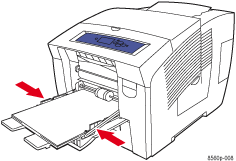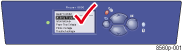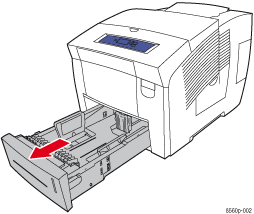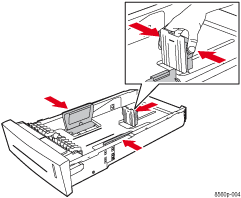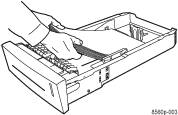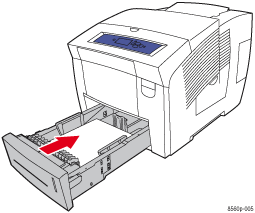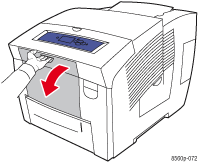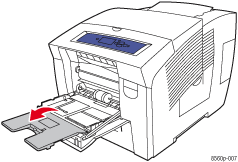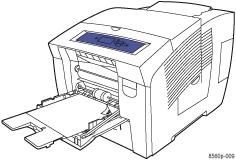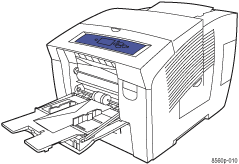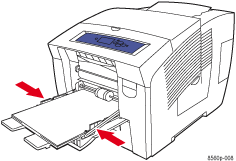Load Specified Paper
The paper that you requested in your print job is not currently loaded in the printer. Load the paper specified on the control panel in one of the trays.
|
Caution: The type of paper you load in the tray must be the same as the type specified on the control panel of the printer. If you fail to do this, print-quality problems and jams can occur.
|
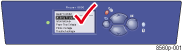
|
Note: If you do not have the requested paper available, press the Cancel button on the control panel to cancel the print job.
To load paper in Tray 2, 3, or 4:
- Look at the control panel and note the type and size of the paper that you need to load in the tray.
- Pull the tray completely out of the printer.
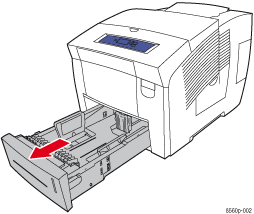
- Adjust the back and side paper guides. Press the sides of the back guide and slide the guide until the arrow on the guide matches the appropriate paper size and clicks into place. Slide the side guides until the arrows on the guides match the appropriate paper size and the guides click into place.
Note: When the guides are correctly adjusted, there may be a small space between the paper and the paper guides.
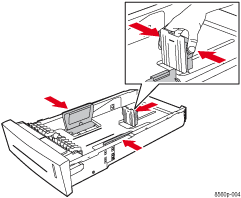
- Insert the paper or transparencies in the tray.
- Single-sided printing: Place the side to be printed faceup
with the top of the page toward the front of the printer.
- Two-sided printing: Place side one facedown with the top of the page toward the back of the tray.
- Envelopes: Place envelopes with the flap side down and the flap of the envelope towards the left of the printer.
Note: Do not load paper above the fill lines on the side of the tray.
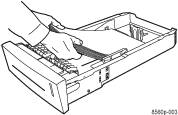
- Insert the tray into the printer tray slot and push it completely into the printer.
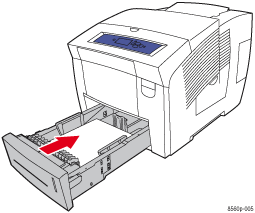
Note: Use only the approved paper type, weight, and size for this tray. Print custom size paper from Tray 1 only.
To load paper in Tray 1:
- Look at the control panel and note the type and size of the paper that you need to load in the tray.
- If needed, pull down and out on the handle to open Tray 1.
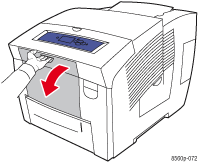
- Open the tray extension.
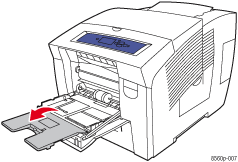
- Insert the paper, transparencies, or envelopes in Tray 1.
- Single-sided printing: Place the side to be printed facedown with the top of the page entering the printer first.
- Two-sided printing: Place side one faceup with the bottom of the page entering the printer first.
- Envelopes, short-edge feed: Place envelopes with the flap side up and the flap of the envelope towards the left of the printer.
- Envelopes, long-edge feed: Place envelopes with the flap side up and the end-flap of the envelope entering the printer first.
Note: Do not load paper above the fill line.
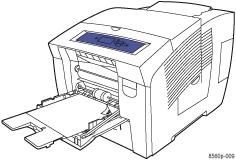
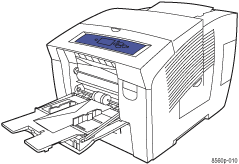
- Verify that the paper is pushed completely against the rollers until it stops and verify that the side guides are adjusted to fit the paper.