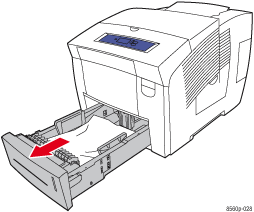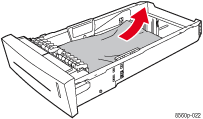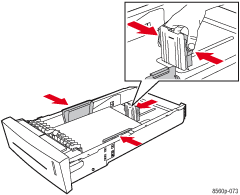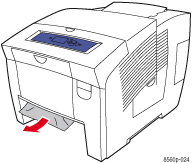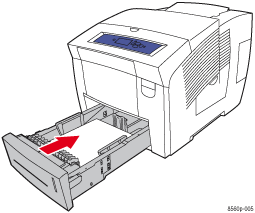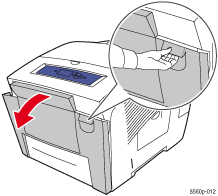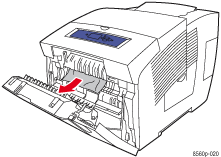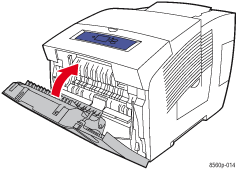Jam at the Tray
Follow these steps to clear the jam for the tray specified on the control panel.
- Pull the tray specified on the control panel completely out of the printer.
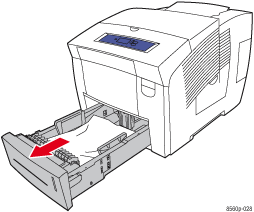
- Remove the top sheet from the tray.
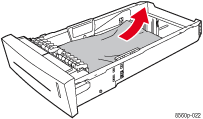
- Verify that the paper is loaded correctly in the tray. Adjust the back and side paper guides. Press the sides of the back guide and slide the guide until the arrow on the guide matches the appropriate paper size and clicks into place. Slide the side guides until the arrows on the guides match the appropriate paper size and the guides click into place.
Note: When the guides are correctly adjusted, there may be a small space between the paper and the paper guides.
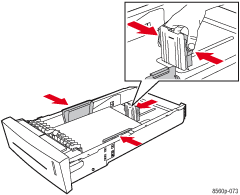
- Remove jammed paper from inside the tray slot. Confirm that any torn pieces of paper are removed.
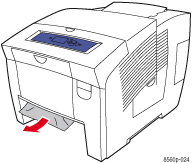
- Insert the tray into the tray slot and push it completely into the printer.
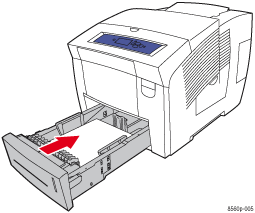
- If you did not find jammed paper in the previous steps, follow these steps.
- Pull up the latch on the front of the printer to open the front cover.
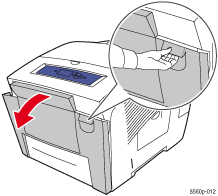
- Pull the jammed paper slowly out of the printer. Confirm that any torn pieces of paper are removed.
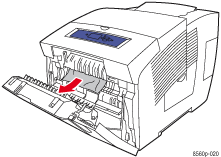
- Close the front cover.
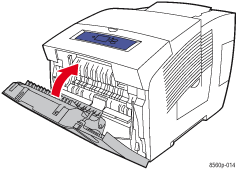
Note: Use only the approved paper type, weight, and size for this tray. Print custom size paper from Tray 1 only.