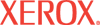|
File Download Help
Use File Download to download and print files, or if your printer has a hard drive installed, to download print-ready
files and either print them immediately or save them to the printer hard drive.
Enter the path and file name of your print-ready job or
click the Browse... button to locate the file on your computer or network.
If your printer has a hard drive, select the Print Immediately radio button to print the
file,
or select
Saved Print to save the job to the printer hard drive. If you select Saved Print, you must enter
a Job Name to identify the job.
For added security, select the Use SSL for Encryption While Downloading checkbox to use SSL to send the selected file in an encrypted format.
File Download supports the following file types:
Click the button on this page  to save or print your job. to save or print your job.
After the job is saved to the printer hard drive, you can locate it in CentreWare IS by selecting Shared Saved Jobs from the navigation tree on the Print tab.
Notes:
- Using File Download in CentreWare IS to save print-ready jobs to the printer hard drive is the same as using the Saved Print function from the printer driver.
- Access to the File Download function is controlled by the administrator. You may require a user name and password to access this function. For more information, see the Administrative Security Settings Help.
|