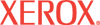|
SSL Help
The SSL page is available when the Multi-Protocol Network Card is installed. Use this page to enable SSL and to create or access a security certificate.
Enable SSL - Select this checkbox to enable SSL and to create a certificate.
Follow these steps to create a certificate:
- Select the Create Certificate checkbox.
- Click Save Changes.
- Reboot the printer.
- Refresh your web browser.
Port Number - Enter the port number to be used for HTTPS. This number can be 443, or any number between 8000 and 9999.
Certificate Management - This link is available after a certificate is installed. Click this link to go to the Certificate Management page. See the Certificate Management Help for more information.
When you are satisfied with your selections, click Save Changes to keep the settings or Discard Changes to keep the previous settings. The settings become active after you save the changes, and then restart the printer from CentreWare IS or by manually switching it off and then on again.
|