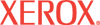|
Email Server Help
This page enables you to configure Email Server settings.
Return Email Address - Enter the printer's email address, up to 63 characters in length. This is the email address used when sending email messages to the printer, and the address that appears in the From: field of email sent by the printer. Email address can include alphanumeric characters, periods (.), hyphens (-), underscores (_), and the (@).
SMTP Server Address - Enter the IP address or FQDN (Fully Qualified Domain Name) of the outgoing email server to be connected via the SMTP protocol. This address can include alphanumeric characters, periods (.), and hyphens (-).
SMTP Server Port Number - Enter the port number to be used on the SMTP server. This number can be 25, or any number between 5000 and 65535.
Email Send Authentication - The printer supports the following login methods. Ask your server administrator which login method is used by the SMTP/POP server. If the login feature is not used, select Invalid. When SMTP AUTH (Auto) is selected, the printer automatically supports Plain/Login/CRAM-MD5.
- POP before SMTP login feature (Plain/APOP)
- SMTP Authentication login feature (Plain/Login/CRAM-MD5/Auto)
Login Name - Enter the login user name for the SMTP server, up to 63 characters in length. Login name can include alphanumeric characters, periods (.), hyphens (-), underscores (_), and the (@).
Password - Enter the login password for the SMTP server, up to 31 characters in length. Login password can include alphanumeric and special characters.
SMTP Server Connection Status - This field displays one of the following messages, depending on the connection status to the outgoing email server. Click the Refresh Status button to update the status message.
- Stop - The email port is inactive.
- Not connected - The status after the email port has been activated and before the first email transmission (SMTP)/reception (POP3) starts.
- Connection in progress - The status after an email transmission (SMTP)/reception (POP3) starts (the printer is connected to the server) and before it is completed (the printer is disconnected from the server).
- Operating - An email transmission (SMTP)/reception (POP3) completed successfully. This status continues until the next email transmission (SMTP)/reception (POP3) starts.
- Unable to connect - An email transmission (SMTP)/reception (POP3) completed abnormally. This status continues until the next email transmission (SMTP)/reception (POP3) starts.
POP3 Server Address - Enter the IP address or FQDN of the incoming email server to be connected via the POP3 protocol. This address can include alphanumeric characters, periods (.), and hyphens (-).
POP3 Server Port Number - Enter the port number to be used on the POP3 server. This number can be 110, or any number between 5000 and 65535.
Login Name - Enter the login user name for the incoming email server, up to 63 characters in length. Login name can include alphanumeric characters, periods (.), hyphens (-), underscores (_), and the (@).
Password - Enter the login password for the incoming email server, up to 31 characters in length. Login password can include alphanumeric and special characters.
POP3 Server Check Interval - Enter the time interval in minutes to check for new email sent to the incoming email server. The value entered must be between 1-255.
APOP Settings - Select Enabled if the incoming email server supports APOP.
POP3 Server Connection Status - This field displays one of the following messages, depending on the connection status to the incoming email server. Click the Refresh Status button to update the status message.
- Stop - The email port is inactive.
- Not connected - The status after the email port has been activated and before the first email transmission (SMTP)/reception (POP3) starts.
- Connection in progress - The status after an email transmission (SMTP)/reception (POP3) starts (the printer is connected to the server) and before it is completed (the printer is disconnected from the server).
- Operating - An email transmission (SMTP)/reception (POP3) completed successfully. This status continues until the next email transmission (SMTP)/reception (POP3) starts.
- Unable to connect - An email transmission (SMTP)/reception (POP3) completed abnormally. This status continues until the next email transmission (SMTP)/reception (POP3) starts.
Permitted Email Address
Email Address 1-4 - Enter up to 4 email addresses permitted to receive email. Each address can be up to 31 characters in length. If no email addresses are specified, all email is permitted. Email addresses can include alphanumeric characters, periods (.), hyphens (-), underscores (_), and the (@).
Password
Password for Read-Only Data - Enter a password for read-only access, up to 7 alphanumeric characters in length. This password enables you to view email attachments received by the printer.
When you are satisfied with your selections, click Save Changes to keep the settings or Discard Changes to keep the previous settings.
|